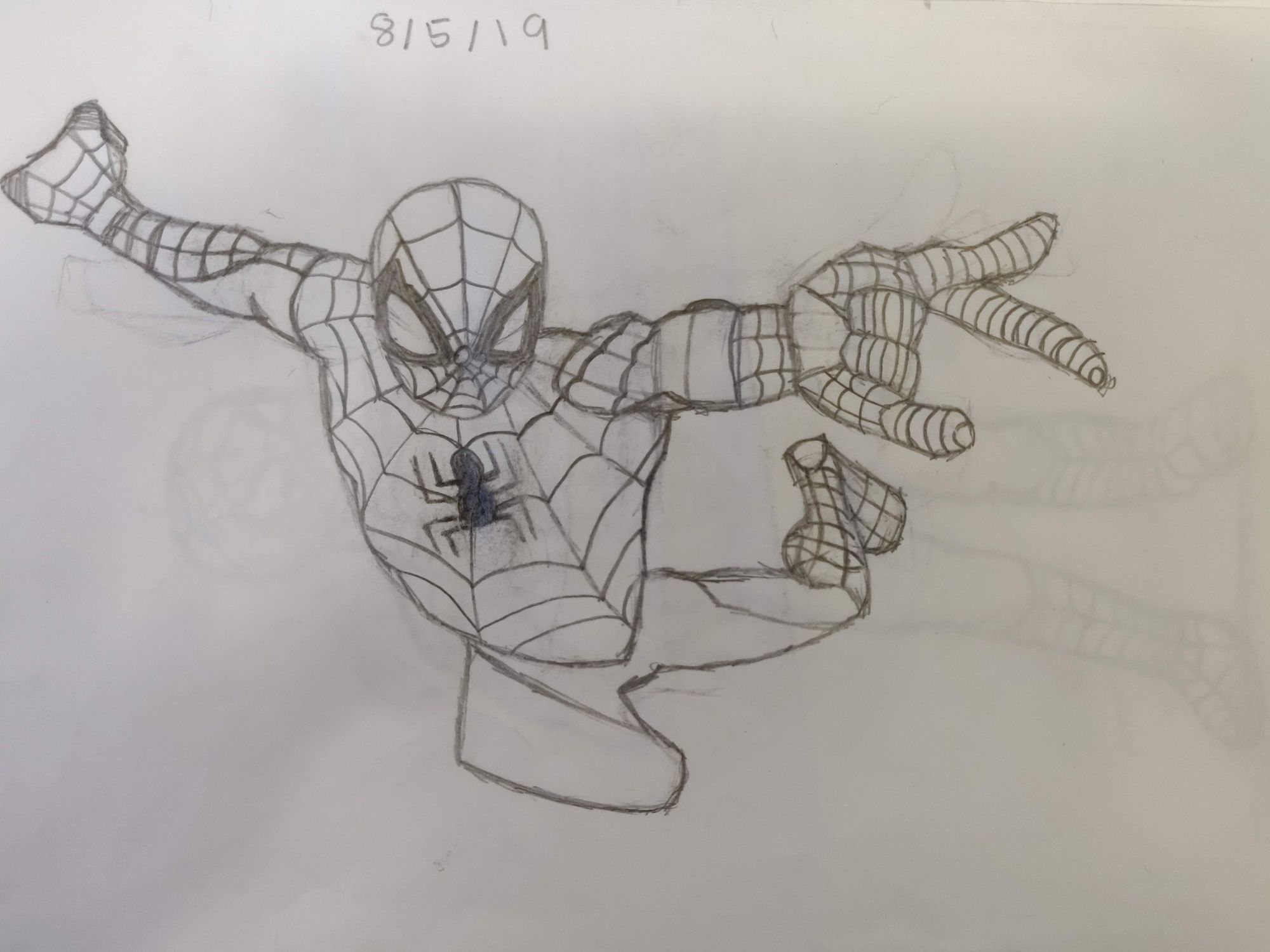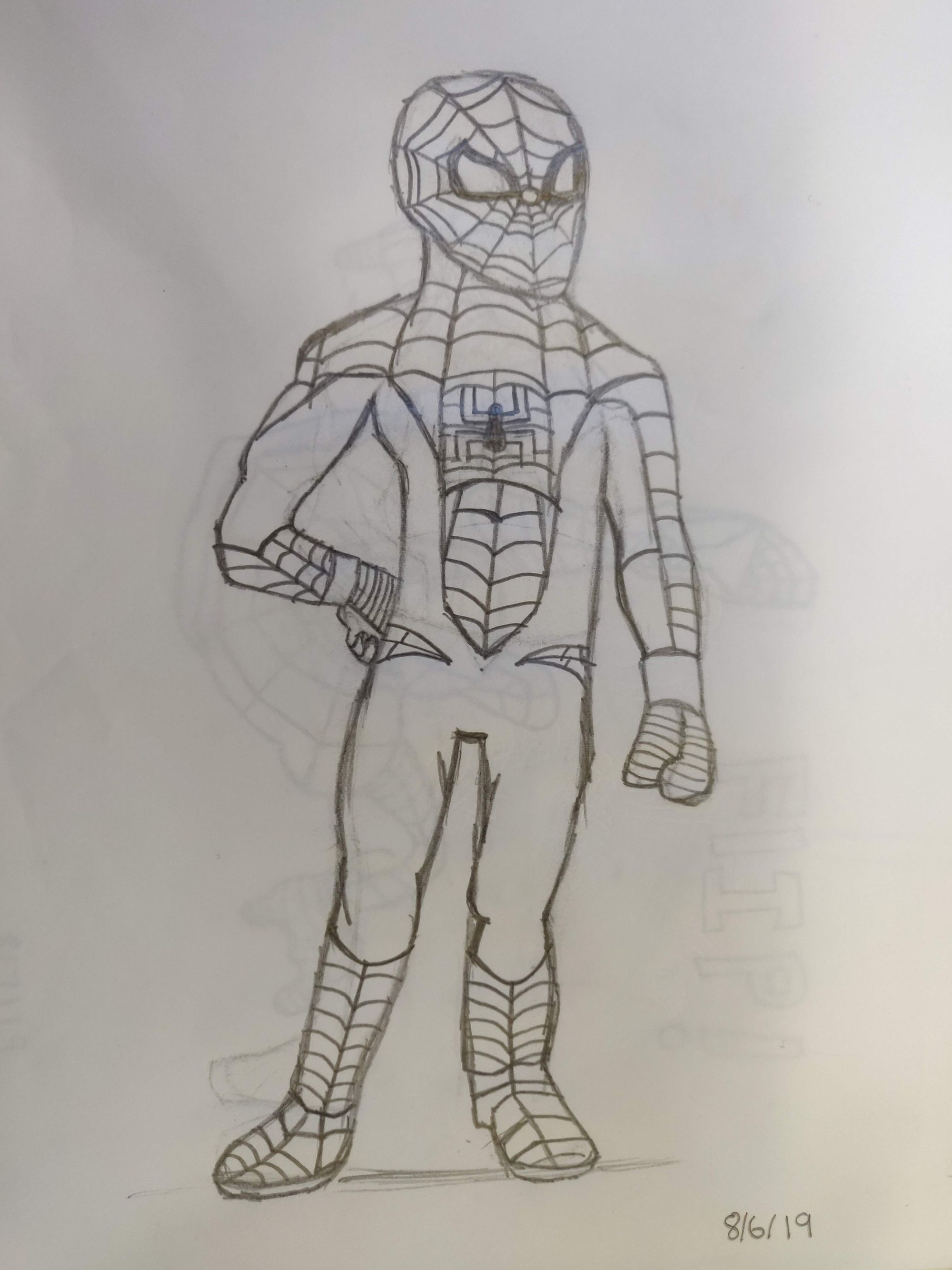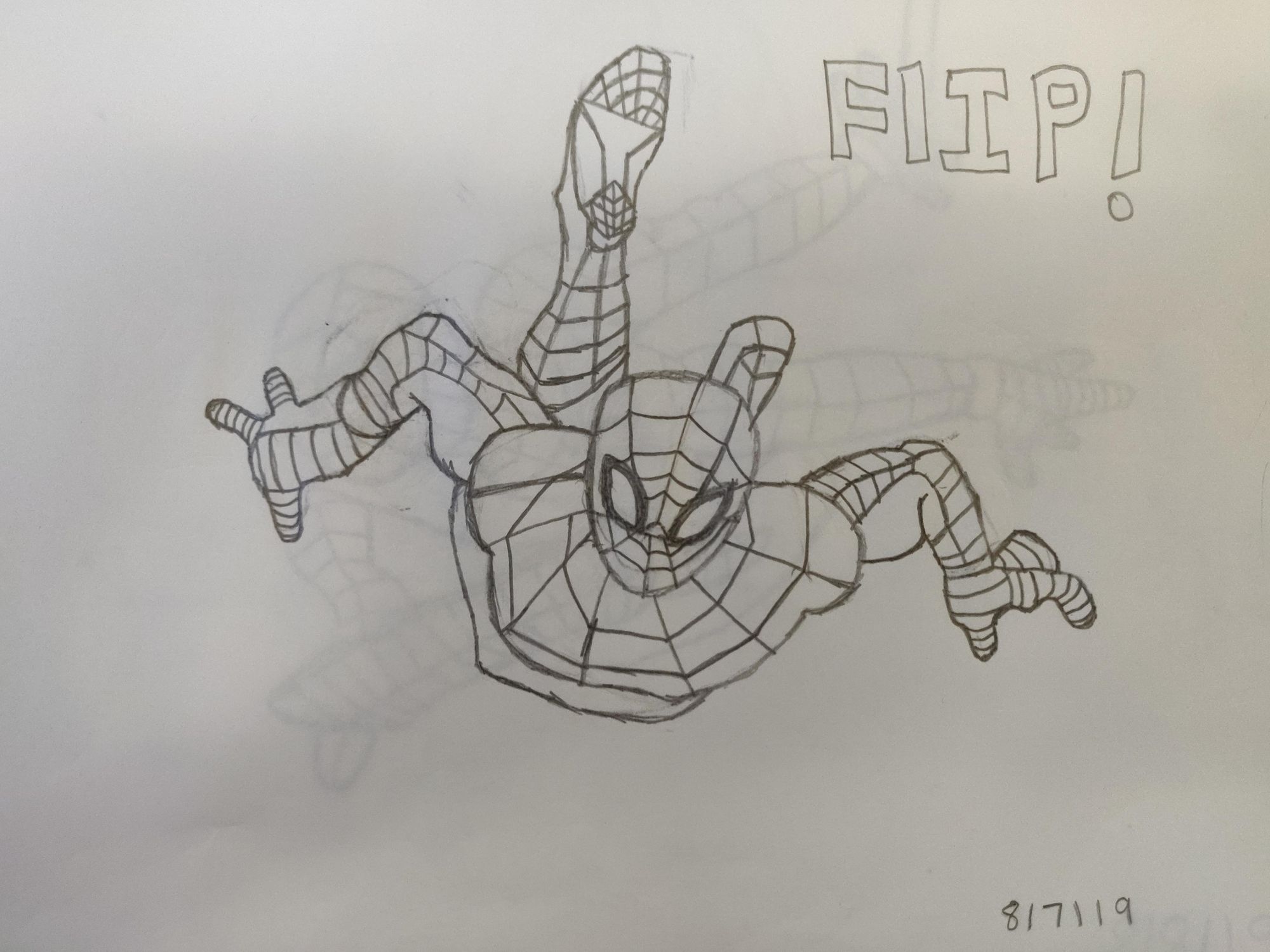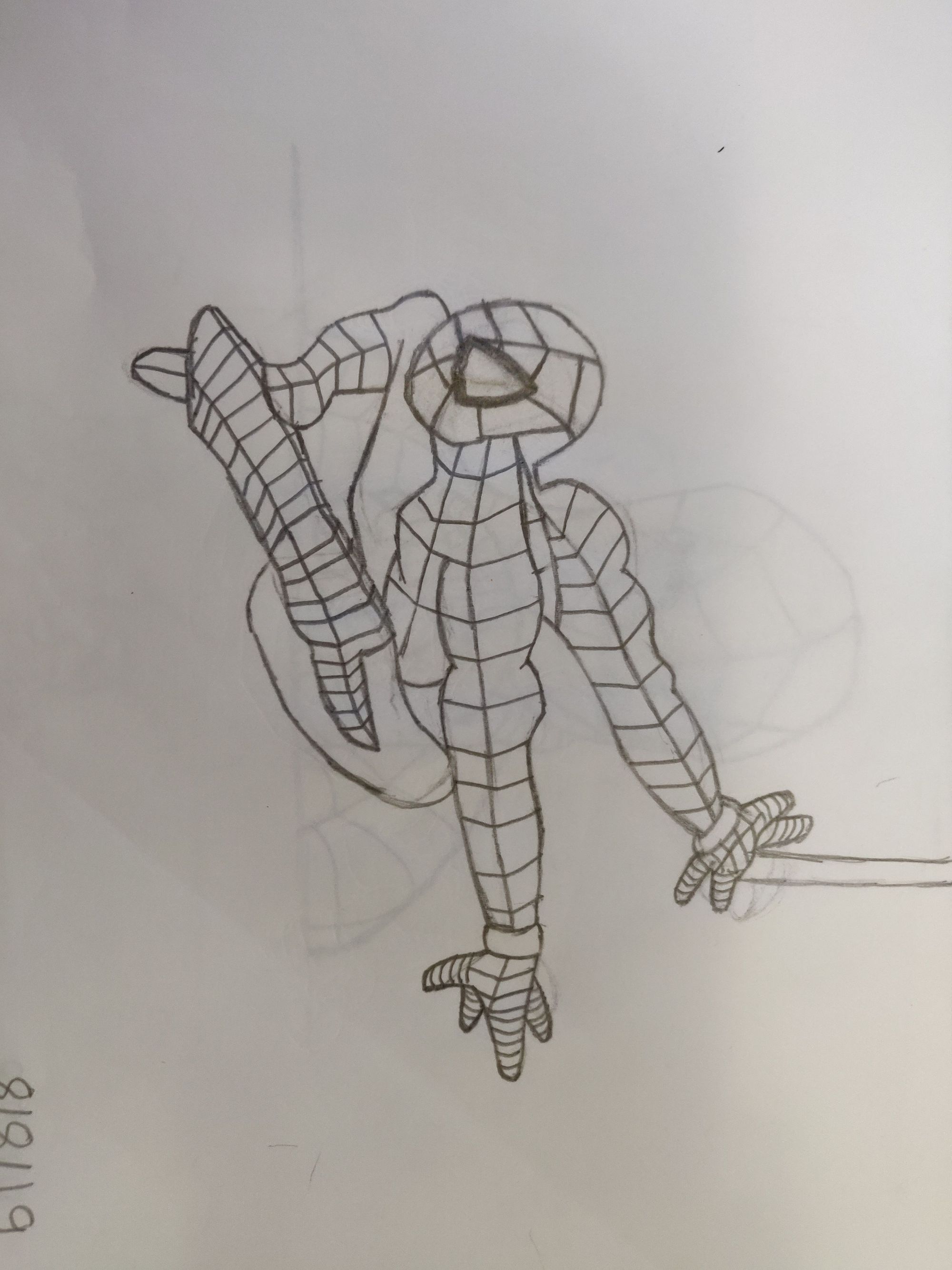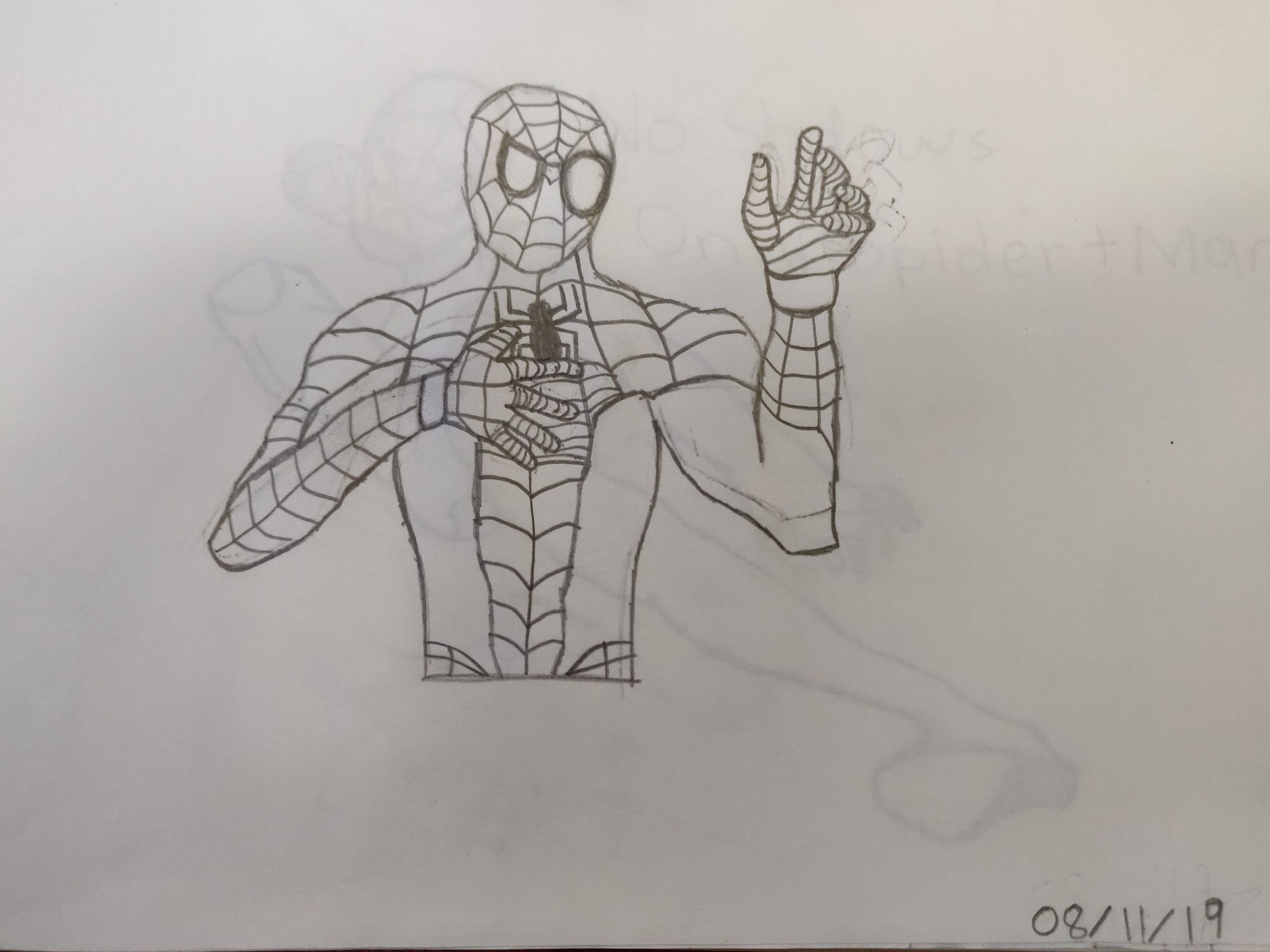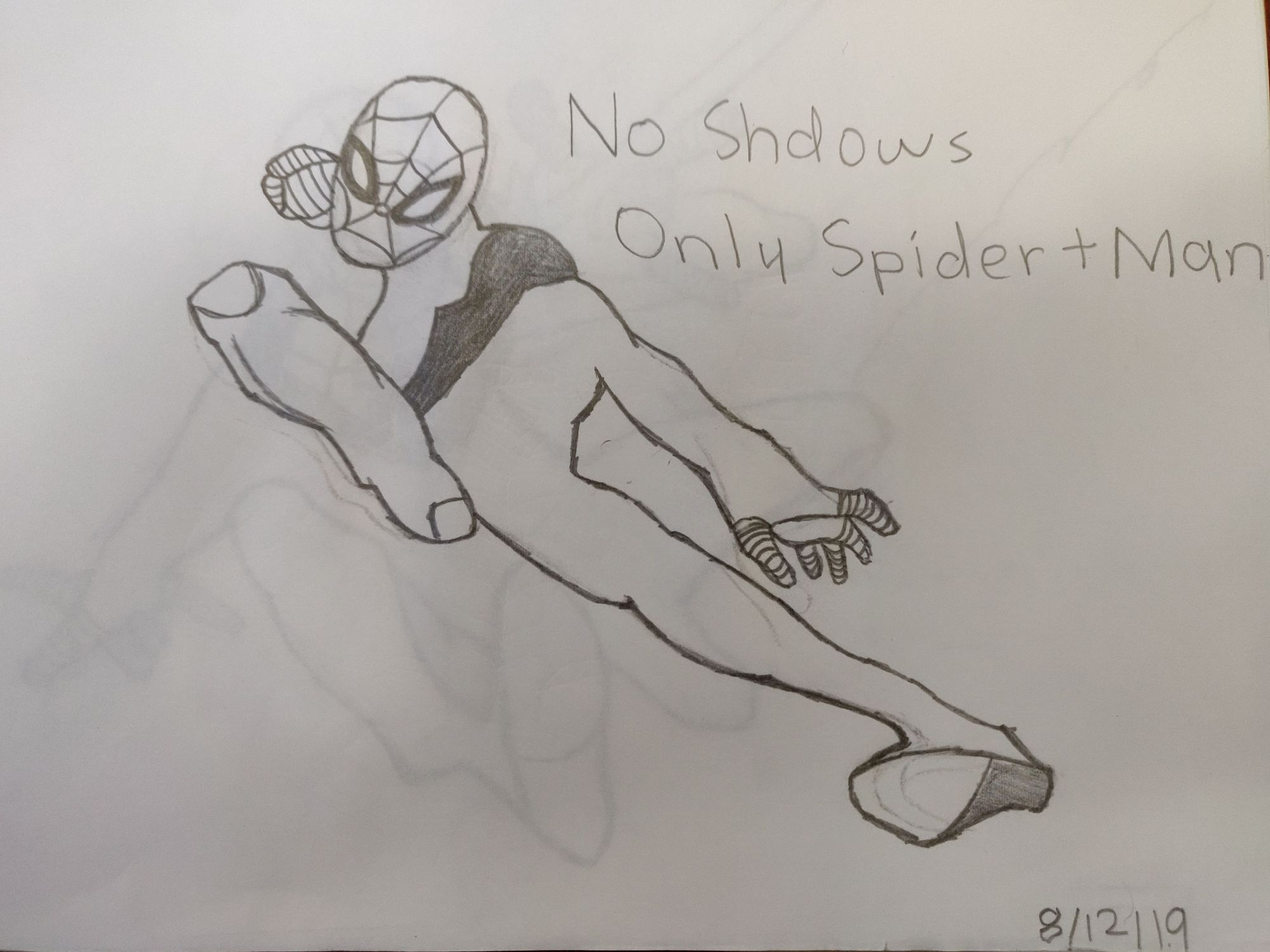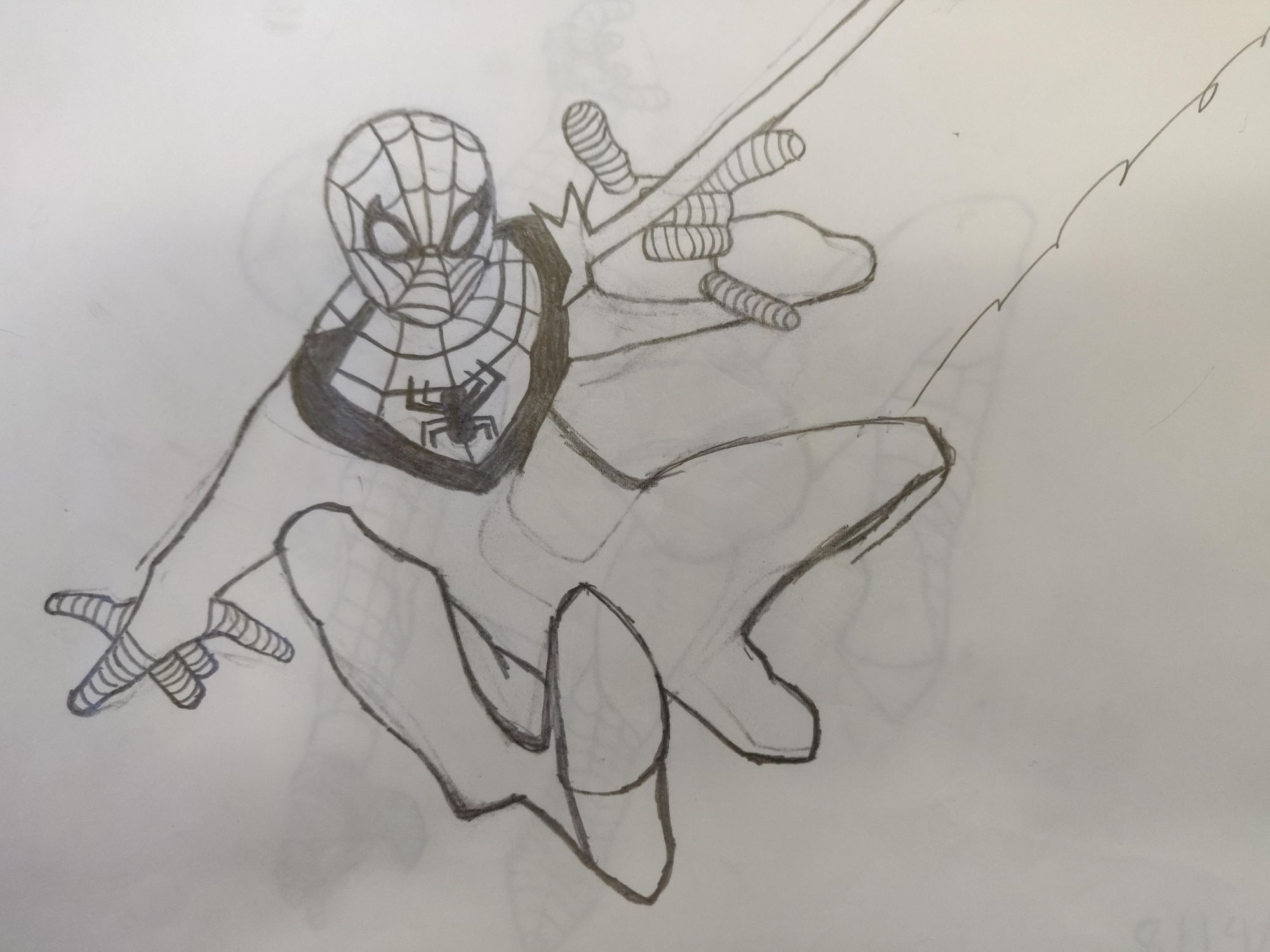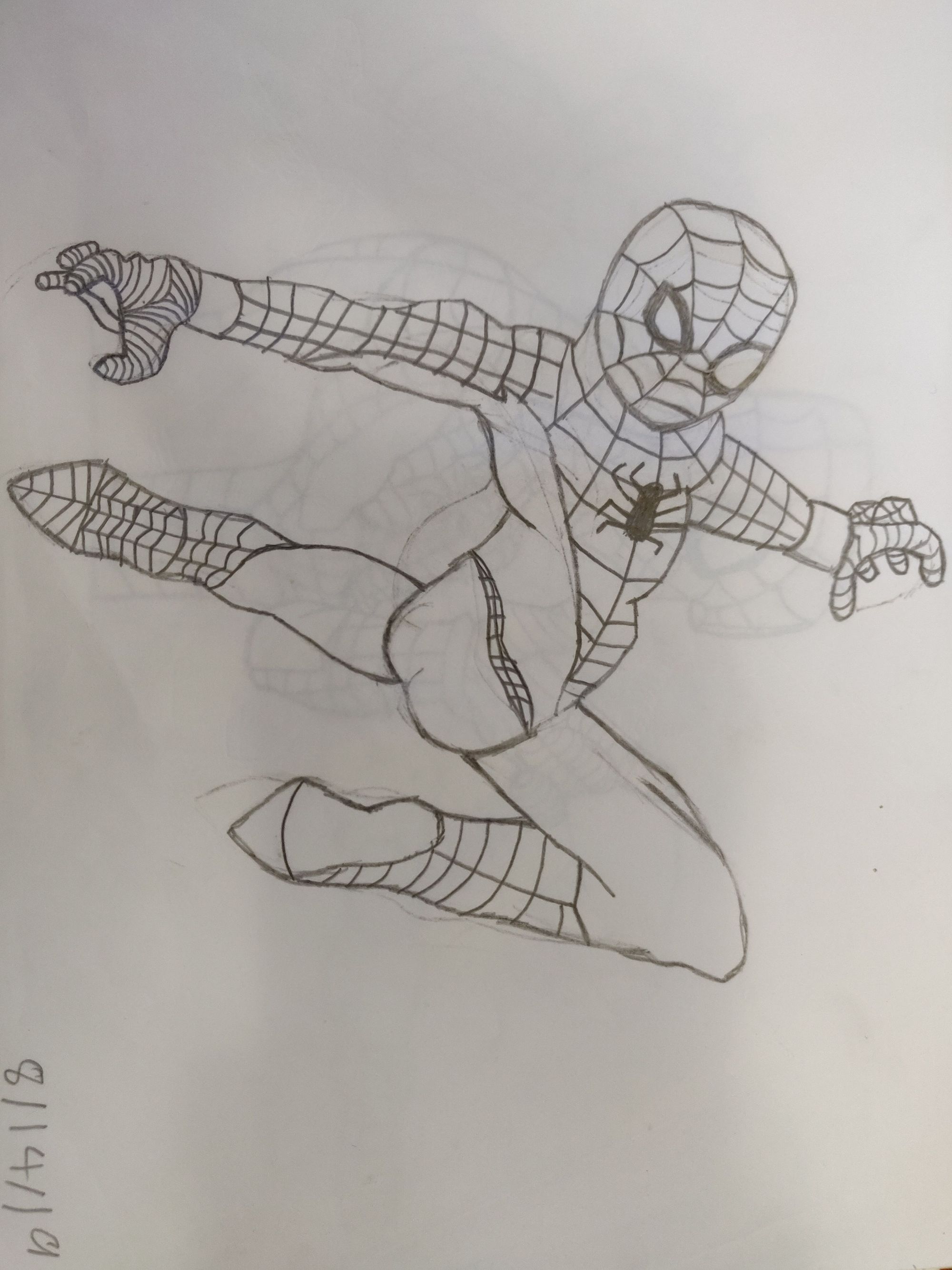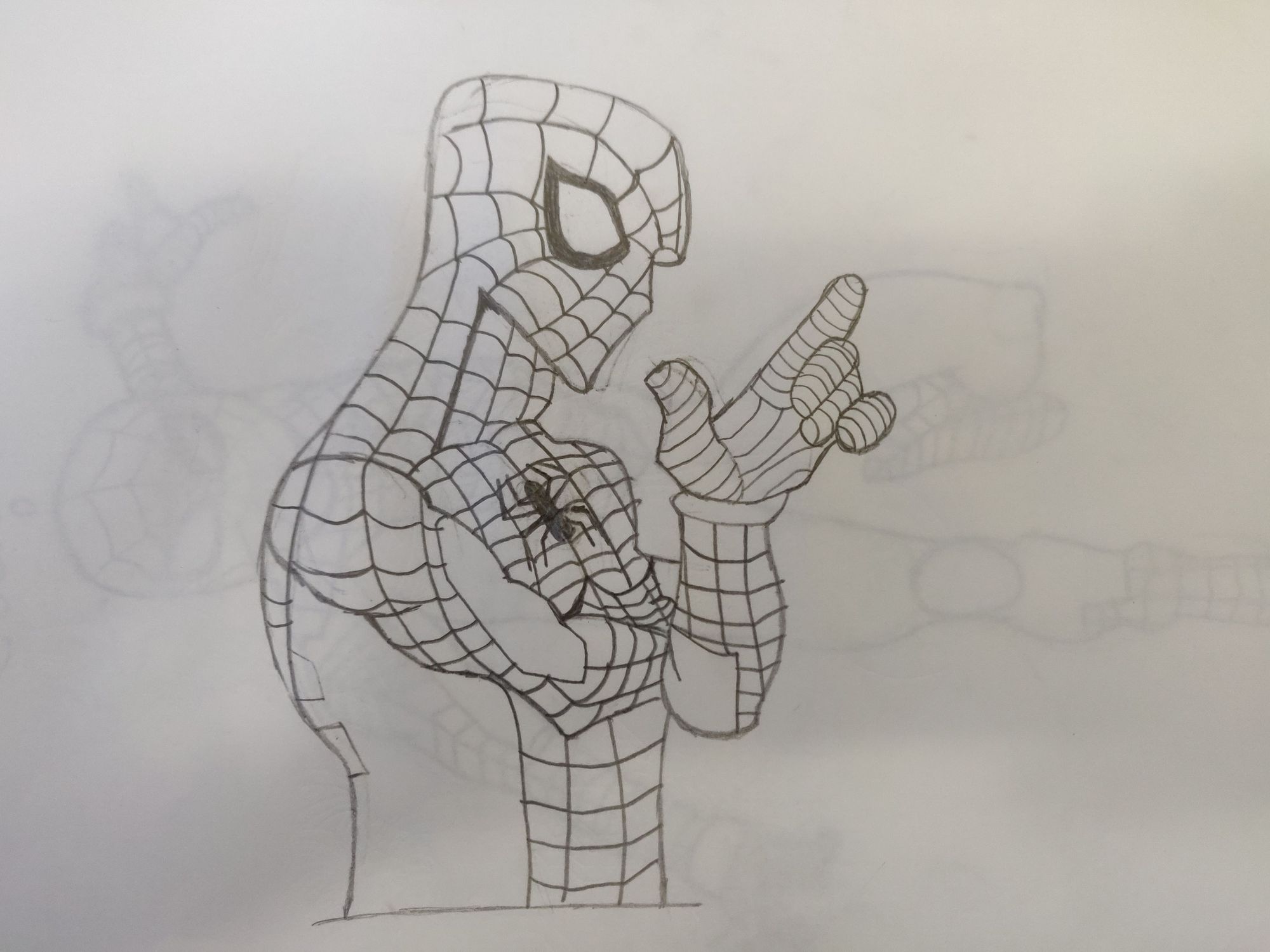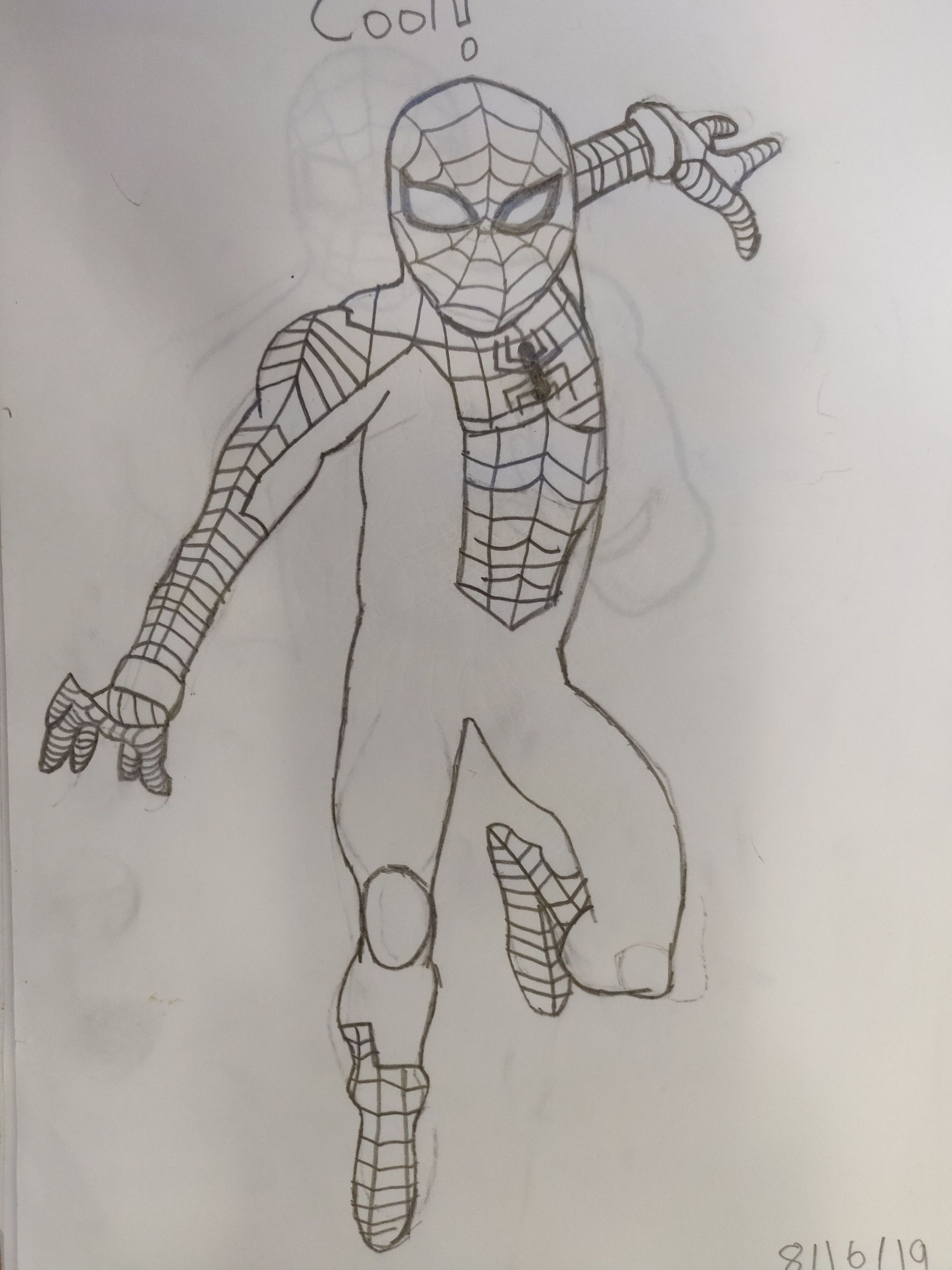Linux System Administration
Package management
Install the package:
$ rpm -ivh blktrace
Upgrade the package:
$ rpm -Uvh blktrace
Remove the installed package:
$ rpm -ev blktrace
$ rpm -ev --nodeps blktrace
Display the installed package info:
$ rpm -qi blktrace
Name : blktrace Relocations: (not relocatable)
Version : 1.0.1 Vendor: Red Hat, Inc.
Release : 6.el6 Build Date: Wed 07 Sep 2011 12:51:04 PM PDT
Install Date: Fri 23 Dec 2016 12:15:57 PM PST Build Host: x86-006.build.bos.redhat.com
Group : Development/System Source RPM: blktrace-1.0.1-6.el6.src.rpm
Size : 1042319 License: GPLv2+
Signature : RSA/8, Fri 23 Sep 2011 04:19:31 AM PDT, Key ID 199e2f91fd431d51
Packager : Red Hat, Inc. <http://bugzilla.redhat.com/bugzilla>
URL : http://brick.kernel.dk/snaps
Summary : Utilities for performing block layer IO tracing in the linux kernel
Description :
blktrace is a block layer IO tracing mechanism which provides detailed
information about request queue operations to user space. This package
includes both blktrace, a utility which gathers event traces from the kernel;
and blkparse, a utility which formats trace data collected by blktrace.
You should install the blktrace package if you need to gather detailed
information about IO patterns.
Find out what package a file belongs to:
$ rpm -qf /usr/bin/blktrace
blktrace-1.0.1-6.el6.x86_64
Display list of configuration files for a package or command:
$ rpm -qc <package-name>
$ rpm -qcf /path/to/file
Download a package and its dependencies:
$ yum install yum-utils
$ yumdownloader --destdir=./ --resolve blktrace
Network bonding
Configure LACP bonding without reboot:
$ cat /sys/class/net/bond0/bonding/mode
802.3ad 4
$ cat /sys/class/net/bond0/bonding/xmit_hash_policy
layer2 0
$ echo 1 > /sys/class/net/bond0/bonding/xmit_hash_policy
$ cat /sys/class/net/bond0/bonding/xmit_hash_policy
layer3+4 1
Configure LACP bonding permanent to reboot:
$ vi /etc/sysconfig/network-scripts/ifcfg-bond0
BONDING_OPTS="mode=802.3ad xmit_hash_policy=layer3+4"
$ service network restart